There are many ways to perform calls through VitXi WebRTC. The easiest way is by selecting the user and then pressing one of the three options available:
 , Audio/Video Call
, Audio/Video Call  , Chat message
, Chat message
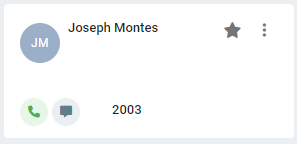
We can also use the Number Pad by pressing the  button.
button.
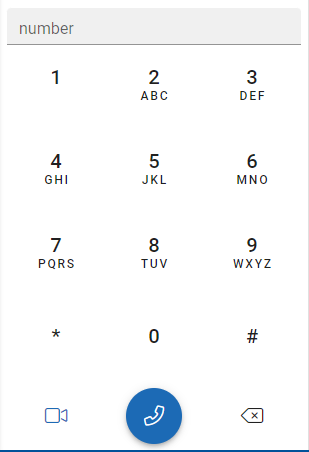
When a call is established, the following screen is displayed.
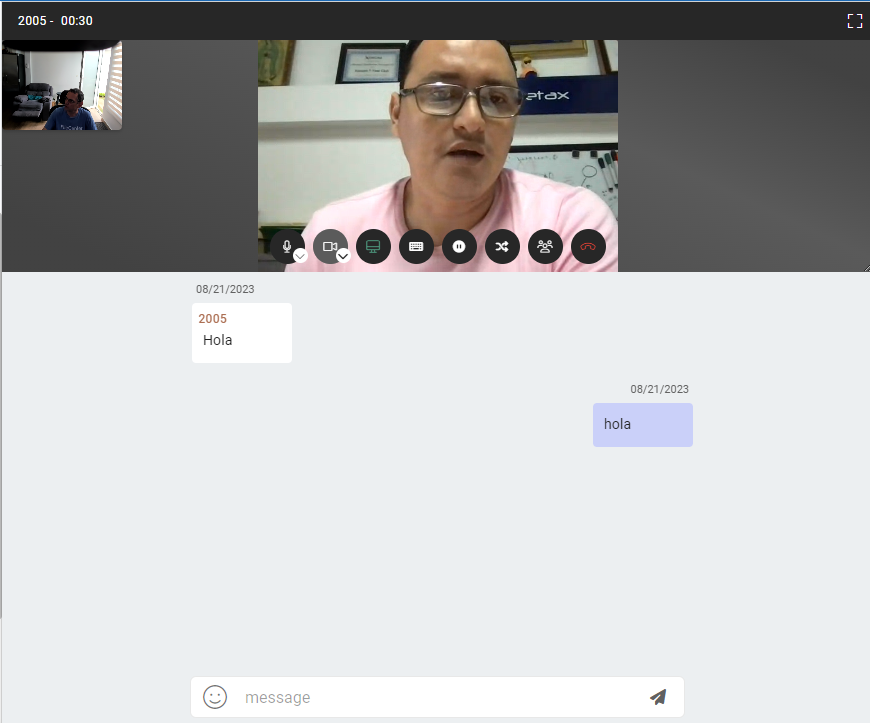
When there is an established call, the following options are displayed, which we will describe below.
![]() Mute the microphone by selecting a new one from a list.
Mute the microphone by selecting a new one from a list.
![]() Enable/disable video casting or select a video source from a list.
Enable/disable video casting or select a video source from a list.
![]() Share screen.
Share screen.
![]() Keyboard for sending DTMF tones
Keyboard for sending DTMF tones
![]() Put the call on hold.
Put the call on hold.
![]() Call transfer.
Call transfer.
![]() Add a new call to the call to put it in conference.
Add a new call to the call to put it in conference.
![]() Hang up on the current call.
Hang up on the current call.




