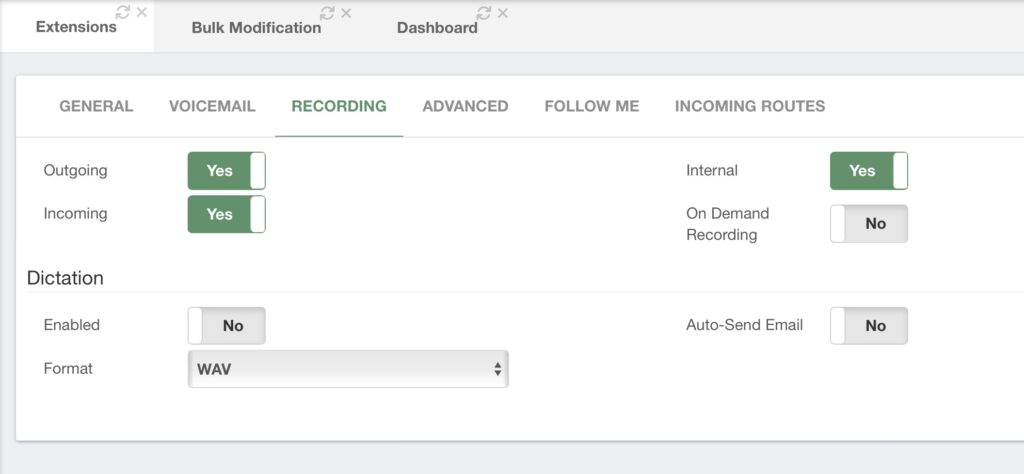There are some cases where you need to make a quick modification to multiple extensions. For this, we have created the Bulk Modification module. Here, you can modify the same configuration to multiple extensions at once.
For us to start doing Bulk Modifications we must go to PBX > Extensions > Bulk Modification.
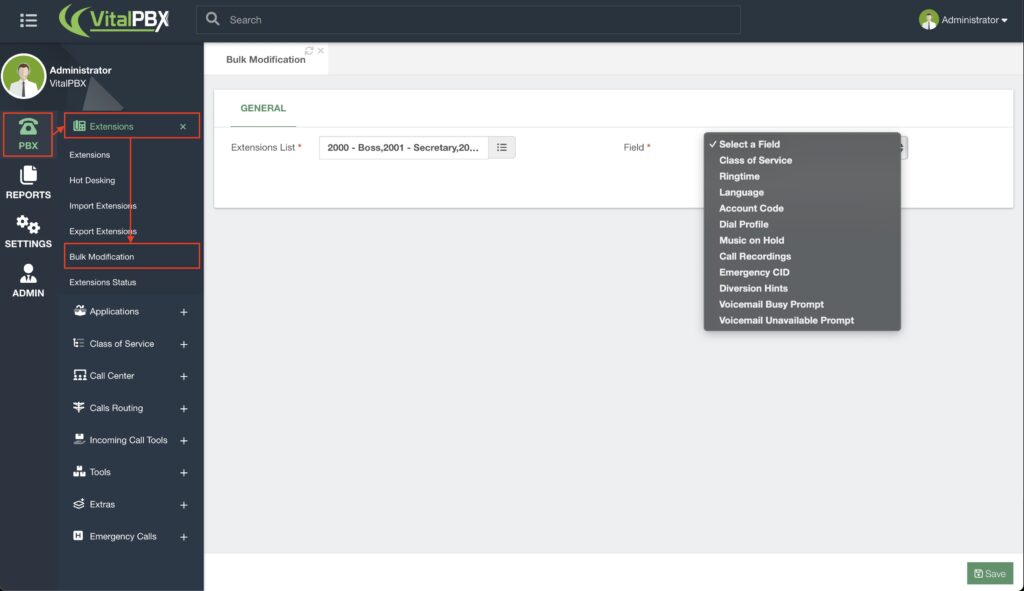
In this module, you will first need to select the extensions you wish to modify. For this, click on
the field next to Extensions List.
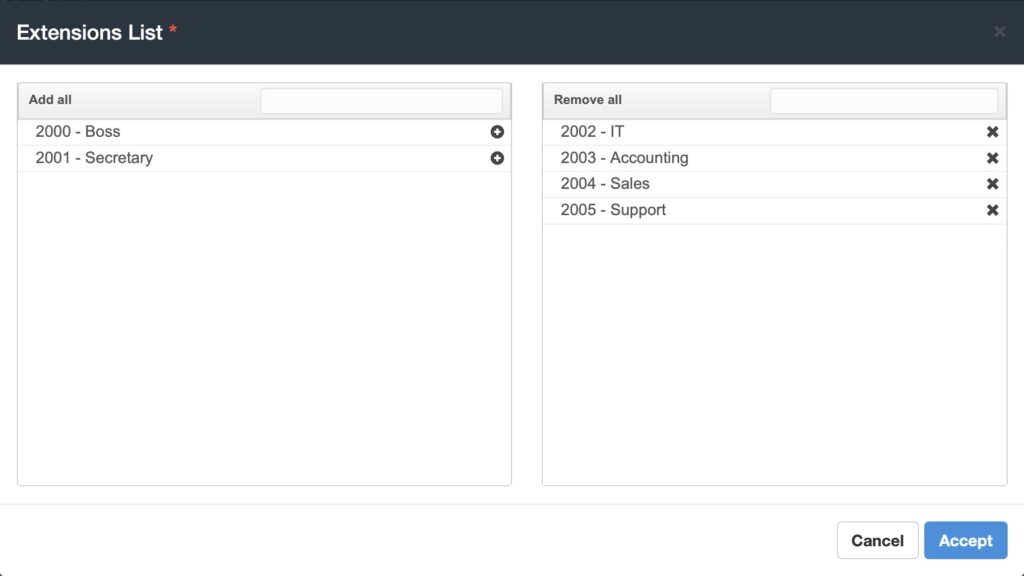
This is a very common modal in VitalPBX, where you have two list columns. Everything on the left is what can be selected, and everything on the right is what is selected. You can use the text box above the column to filter for specific terms, and use the add all or remove all options to move all the items in the column. In this example, we have selected the extensions we imported in the previous lesson. Click on Accept.
Next, we have the Field option. Here we choose the field we wish to modify for the selected extensions. These are various options we have already seen when creating an extension. You can go back to the initial lessons in this section to review each option.
For now, we will select the Call Recordings option. This will display a new section at the bottom. Each field we select will show you different options for that field. In the case of Call Recordings, you will get the call recording options.
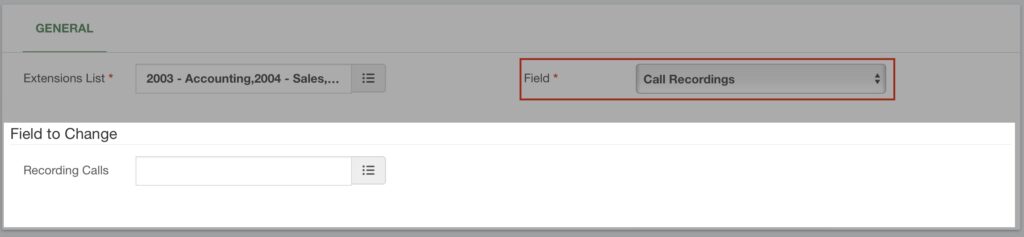
When you click on the field next to Recording Calls you will be shown a modal to choose the call recording options.
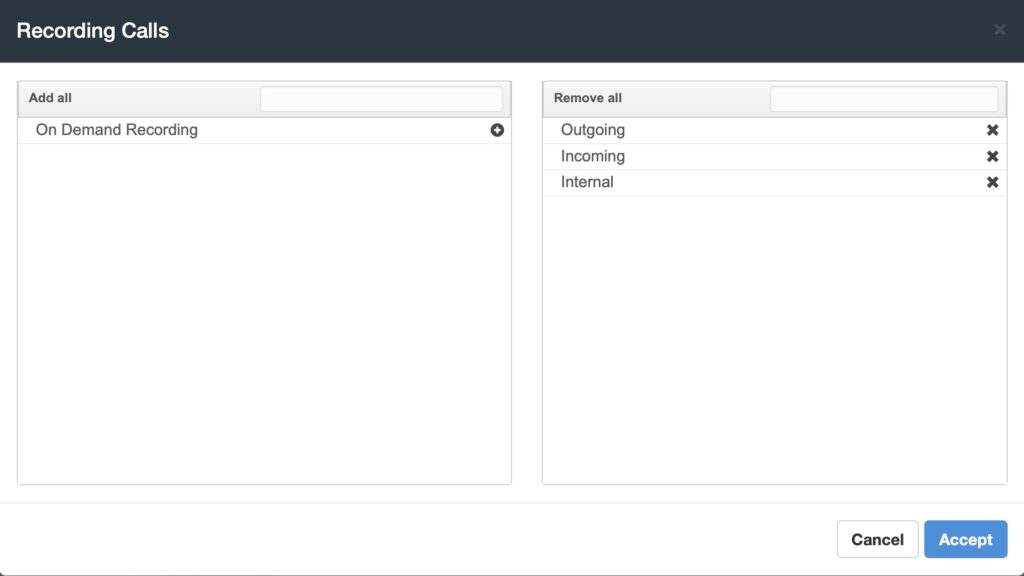
When you click on the field next to Recording Calls you will be shown a modal to choose the
call recording options of the extensions you modified, and you will see that the modifications have been applied.