We all know that waiting in queue can be a little frustrating, especially if there are long hold times at any given moment. This can lower customer satisfaction if they have to call into a business and wait for long times to be tended to. For this, we have created the Queues Callback add-on module. This module allows calling customers to opt-in for a callback rather than waiting in a queue. Once their turn is reached and an agent is available, VitalPBX will call them back automatically.
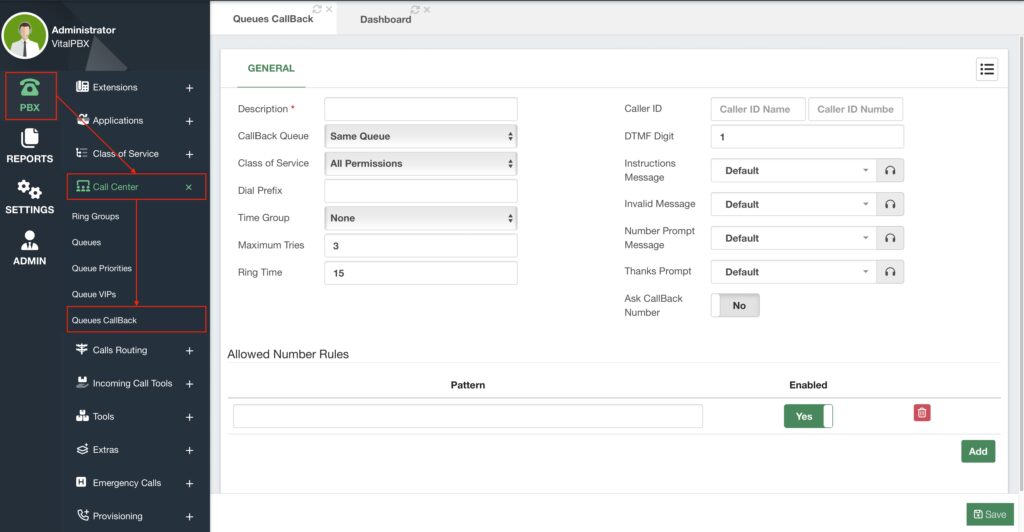
This is a commercial add-on, so, to use it you need to install it first under Admin > Add-Ons > Add-Ons. Since it is a commercial add-on without a license you can create one single Queue Callback with all its features for an unlimited amount of time. Licensing is available individually for the add-on or with our Call Center and Carrier Plus Licensing plans.
Once you have the add-on installed, you can go to PBX > Call Center > Queues Callback.
To create a queue callback, we must enter a Description to identify this callback. Next, we can select the Callback Queue. This is the queue where we are going to send the callback numbers. By default, it is the same queue, but you can choose any other queue. Remember that every module that places an outgoing call also requires a Class of Service, so it has the permissions to reach the numbers to dial.
If we are using a Dial Prefix to use a specific Outbound Route, you can add it as well. We will then define the Maximum Tries and Ring Time. This is how many times VitalPBX is going to try to reach the caller, and for how long it’s going to wait for an answer.
The rest can be left with the default values for the time being. The other important part to configure is the Ask Callback Number option. When this is enabled callers will be able to enter the number they wish to be called back to. To prevent any misuse of this option, you can establish the Allowed Number Rules. These are dial pattern rules that need to be followed so the caller can enter a valid number. You can establish whether a pattern is enabled or not.
With this, you can Save and Apply Changes. The additional configurations you can add are as follows.
- Caller ID – You can set the Caller ID Name and Number the module will use. This is
helpful so the customer knows who is calling them. - DTMF Digit – This is the digit the caller will press to opt for a callback while waiting in
a queue. By default it is 1. - Instructions Message – This is a message that replaces the Periodic Announcement
in a queue. - Invalid Message – This is a message that will playback when the caller enters a
number that is not allowed in the Allowed Number Rules. - Number Prompt Message – This is a message that prompts the caller what digit to
press to opt-in for a callback. - Thanks Prompt – This is a message that plays after a caller opts in for a callback.
With the callback created, to use it, you need to assign it to a queue. For this let’s go back to PBX > Call Center > Queues. You will now see that there is a new field in the General Tab for a Queue Callback.
You can add this to any new or existing queue. Here, select the callback you created from the dropdown menu.
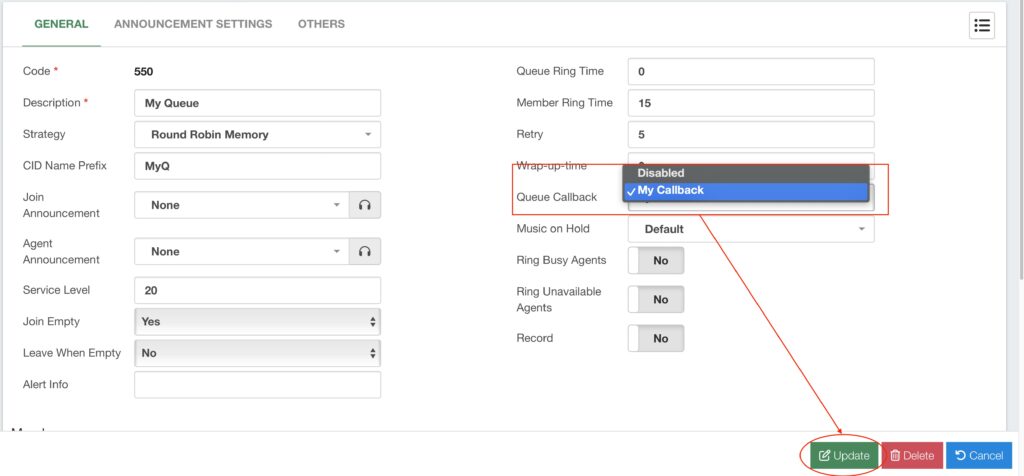
You can then click on Update or Save and then Apply Changes. Keep in mind that adding a Queue Callback will replace the Periodic Announcement with the Instruction Message prompt, and will also disable the ability to associate an IVR with the Queue.
Your users will now be able to opt in for a callback instead of waiting in the queue.
You can monitor the different callbacks from the new Queues Callback Reports under Reports > Call Center Reports > Queues Callback Reports. Here you will see a table of the different callers that have opted for a callback.

Here, you can filter the view by Queue Callback, Status, and Start and End Date. The Scheduled Queue Callbacks table has information on the Date and Time the caller opted for the callback, the Callback Queue, the Callback Requester Name, the Callback Number, the number of Tries, the Status of the callback, and Actions such as delete callback.
Using the Queues Callback module will give your callers a higher satisfaction rate as they don’t have to hold on to a queue, and have more use of their time. This is a great addition to any Call Center environment.



