Now that you have a cron profile created, we can use it in any module to run a task automatically. We can also install the Task Manager add-on module. This is a free add-on module you can install from the add-ons module under Admin > Add-Ons > Add-Ons. Once the add-on is installed you can find it under PBX > Tools > Task Manager.
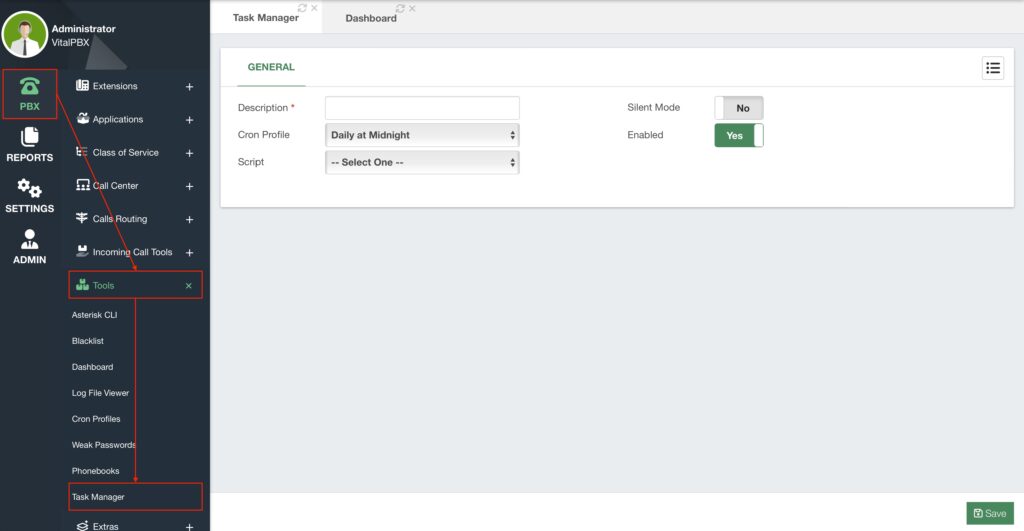
The Task Manager module will allow you to run any script you have created automatically using a Cron Profile. First, you need to upload your script to the following path.
/var/lib/vitalpbx/scripts Next, you go back to the Task Manager module, add a Description to identify this task, select the Cron Profile you have created, and select the Script you uploaded. You can decide if the task is Enabled or not. You can then Save and Apply Changes. Optionally, you can enable the task in Silent Mode. This means that the task will run with any output it has suppressed.
The script you create can be anything that you want to perform from your VitalPBX server. This would be a bash script that you would normally run from the Linux CLI, so this task is not limited to affecting anything in VitalPBX per se, but it can deal with anything you want to perform from this server.
For example, you can create a script that copies the call recordings from the recordings directory to another one, or you can copy the backup files from the backups directory to another one. Then, with the Task Manager, you can run this script under a schedule to automate this function.



