You can create multiple users associated with your own extension. Each user can have certain privileges regulated by the Roles to which he is associated. To configure users, go to Administration/Users and create Users.
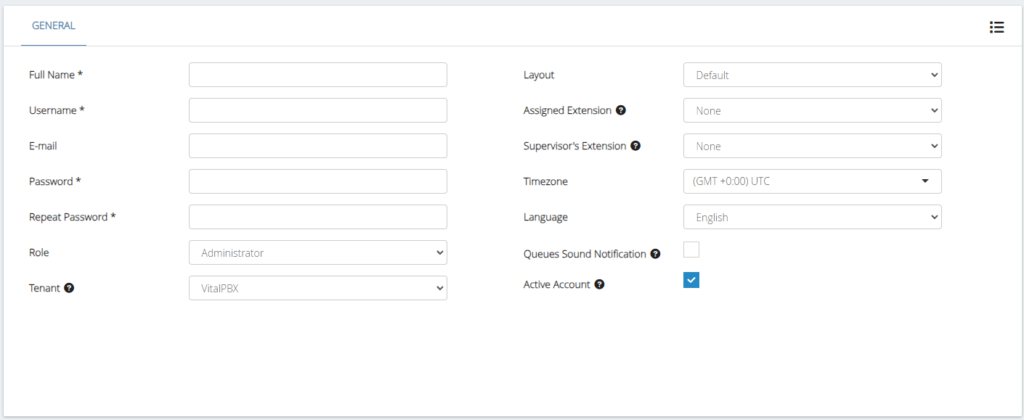
ill the following information:
- Full name, full name of the person.
- Username, username to login to the application.
- E-mail, Email associated with the user.
- Password, password to login to the application.
- Repeat Password, confirm password to login to the application.
- Role, select the role (created previously).
- Tenant, allows you to define to which tenant belongs to this user. When this user logged into to the platform, it will be able to only see info for the tenant assigned.
- Layout, select Layout to show it in startup.
- Assigned Extension, the user can use this extension to login to the system or execute any allowed actions.
- Supervisor’s Extension, the users with a supervisor assigned will be able to request help to its supervisor from the.
- Time Zone, time zone of the user.
- Language, language to show the interface.
- Queue Sound Notification, if is checked, a sound notification is played when a new caller joins to any queue visible in your switchboard.
- Activate Account, if you un-check this option the user won’t be able to login to the GUI.



