Sonata Recordings allows us to create users with different types of privileges, to create the Users it is necessary to go to Settings/Users. Each user will be associated with a User Profile, which must have been previously created.
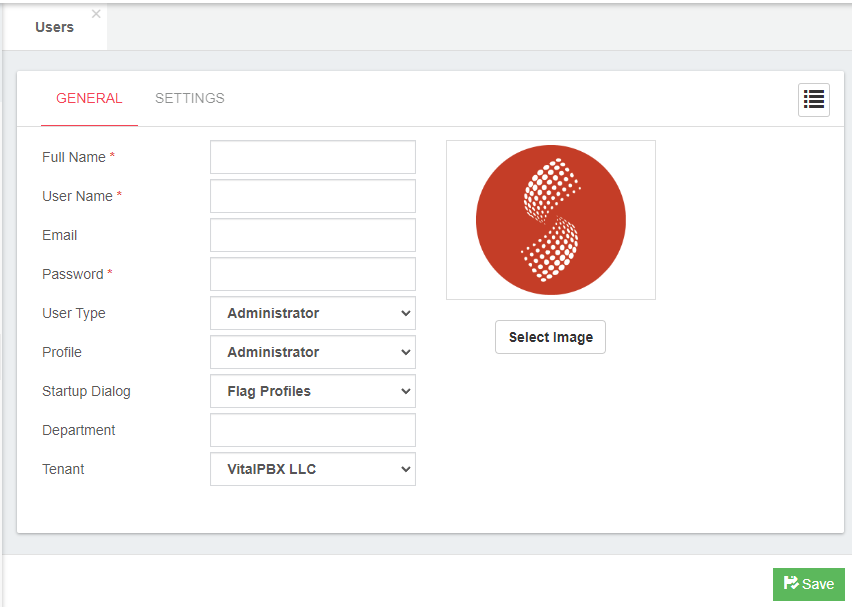
In Users the options to configure are the following:
- Full Name, full name of user.
- User Name, name used to login.
- Password, your secure password for login.
- User Type, we have 4 types of users:
- Agent, just for the extension’s owner, with this profile just can manage your own call recordings.
- Supervisor, the Supervisor profile can have access to the assigned Team.
- Manager, the Manager profile can have access to the assigned Supervisor.
- Admin, the administrator of the system.
- Profile, profile for this User.
- Startup Dialog, which dialog to be displayed when logging into the system.
- Department, user Department (Example: Development).
- Tenant, tenant to whom belongs this user.
- Extension, this option only shows if you select Agent. It is the extension associated with the Agent, an Agent can only view its recordings.
- Teams, this option only shows if you select Supervisor. The Supervisor may have several Teams under his or her charge, which will give him access to the recordings that will have access to these Teams.
- Supervisors, this option only shows if you select Manager. The Manager may be in charge of several supervisors, which will give access to the recordings that these supervisors have access to.
- Select Image, user avatar.
First create the Agent, one for each extension. Remember to associate the user with each extension. In the second tab you can set the Language and more settings.
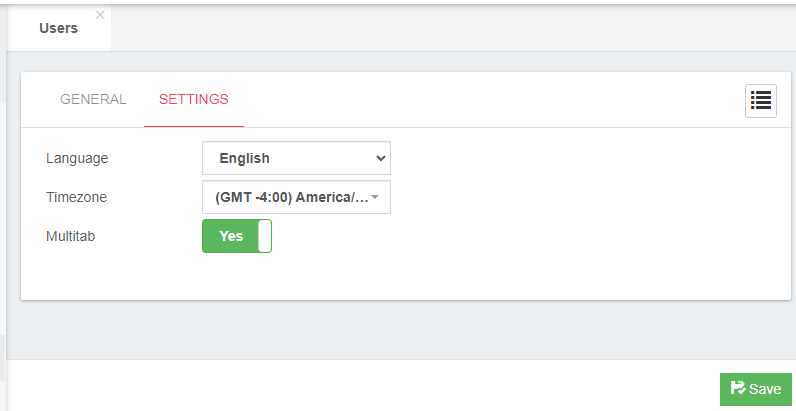
In second tab of Users the options to take to configure are the following:
- Language, Language to display the interface in.
- TimeZone, Time zone that the recordings will be displayed in.
- Multitab, the MultiTab option allows several forms to be displayed at the same time on the screen with the possibility of switching from one to the other by clicking the TAB.



