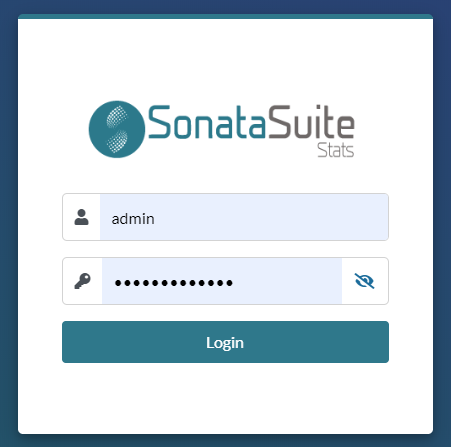Sonata Stats is designed for VitalPBX 3.0 and onward. To install Sonata Stats you will first need to go to the Add-ons module in VitalPBX, check online for the latest list of add-ons, and press the install button next to Sonata Stats. This process might take a couple of minutes. Once installed, we will move to the application by pressing the name for Sonata Stats on the add-on menu.
Now, we will see the configuration wizard to finalize the installation.
a.- Database Settings:
- Database User, MySQL user, if we are on the same serverm you can leave the root user without any pasword, else, you would need to create a MariaDB user to be able to access remotely.
- Database Password, If we are on the same server as the root user, typically, there is no password. If we are accessing remotely, we must create the username and password through MariaDB.
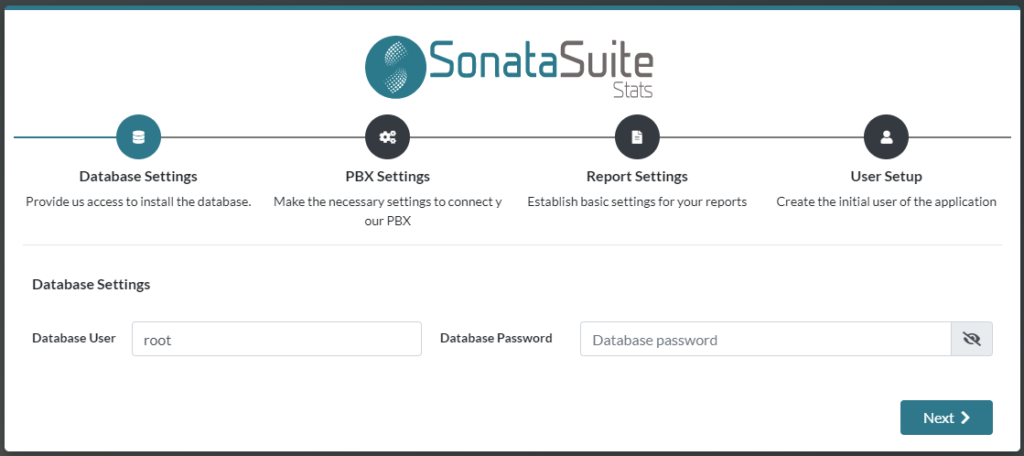
b.- PBX Settings:
- Host, if we have installed on the same server, it is recommended to input ‘localhost’, else you would need to input the host or remote IP Address.
- Port, if our server has a valid certificate and all the requests are redirected to https, you must configure the port 443 and turn on the ‘Secure’ option. If we do not have HTTPS enabled, we input port 80. If you are going to access the server remotely, remember to open those ports on the firewall.
- App key, If Sonata Stats is on the same server as VitalPBX, it is not necessary to configure the App Key since we would obtain it automatically. If Sonata Stats is installed on a remote server different to where VitalPBX is, it is necessary to generate the App Key in VitalPBX. To do this, you would need to go to VitalPBX then Admin > Admin > Application Keys, and generate a new one, copy it, and paste it here.
- Secure, indicates that this is a secure connection with HTTPS, usually this option is selected when using port 443.
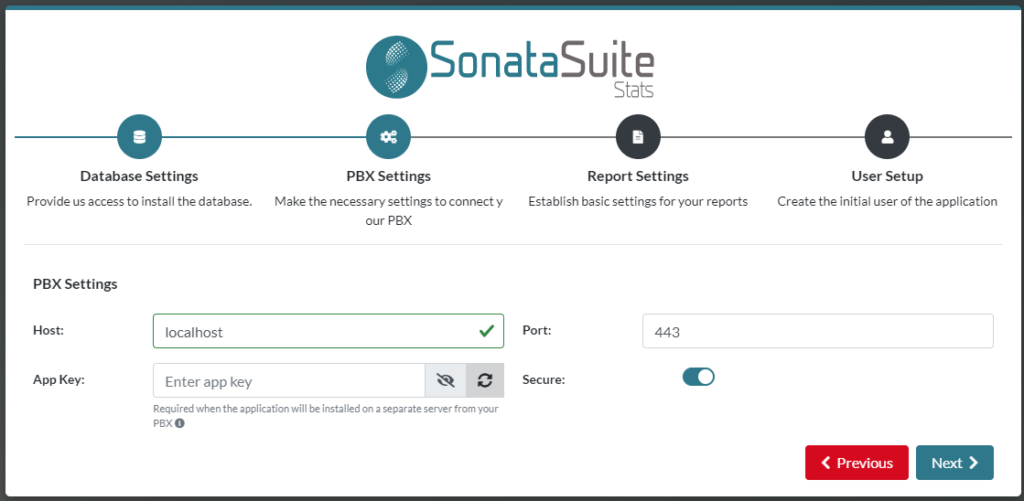
c.- Report Settings:
- Company Name, Name of the company to be shown on the Report Headers when they are exported as a PDF file.
- Timezone, Timezone to use at the moment to evaluate the date and time.
- PDF Paper Size, the paper size to use on the reports that are exported as a PDF file.
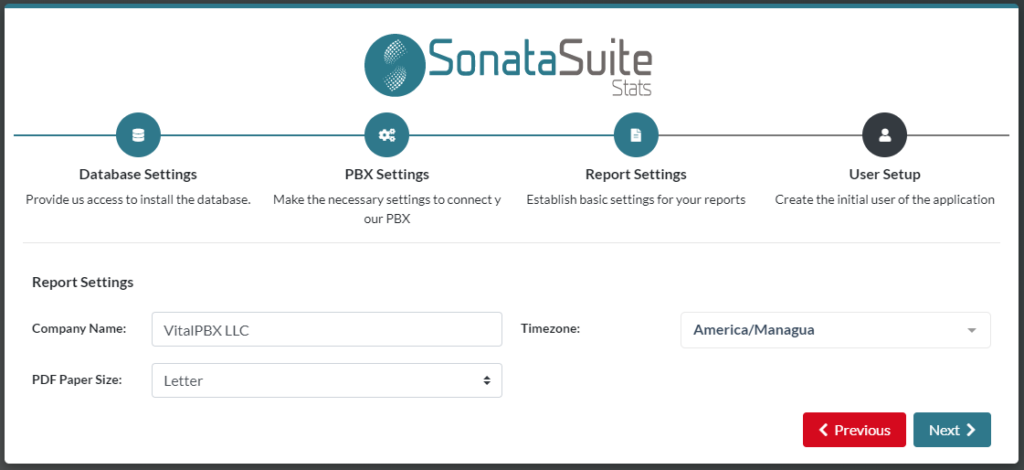
d.- User Setup
- Full Name, Full name of the administrator user in Sonata Stats.
- Admin User, Administrator username in Sonata Stats.
- Password & Password Confirmation, Administrator Password.
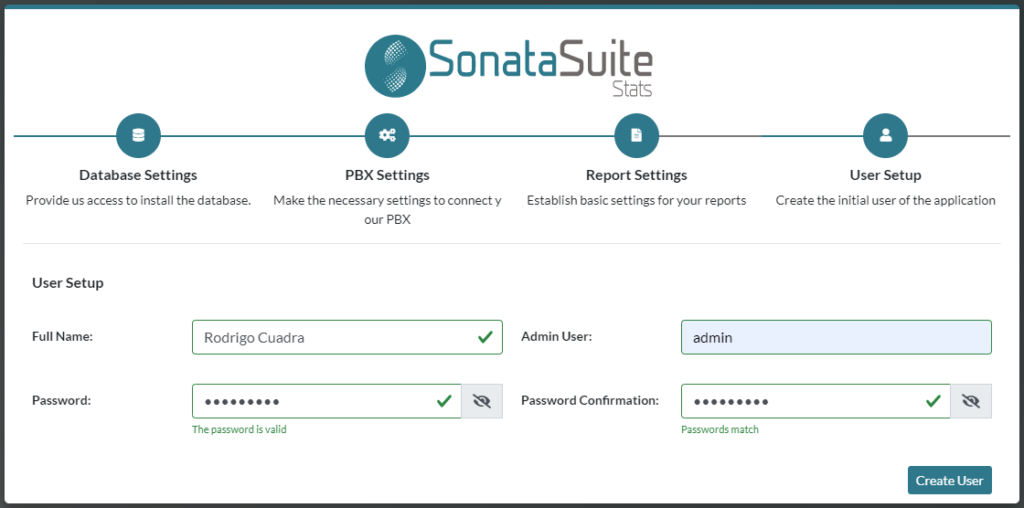
e.- Enter the username and password previously created.