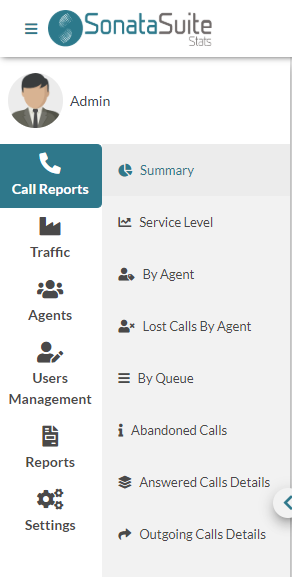
On the Navigation Menu, we got the following options.
- Call Reports, Here, we can see all the calls taking into account the queues and agents:
- Traffic, Here, we show reports for the call distribution considering the hours, days, days of the week, and month:
- By Hour, with this report we can evaluate the hours with the highest traffic on our Call Center. We can see a graph portraying this behavior.
- By Day, Shows the total number of calls by day in a graph form, and also provides information such as, answered calls, abandoned calls, average call time, among many others.
- By Day Of Week, Shows the total number of calls by the day of the week in graph form. As well as the answered calls, abandoned calls, average call time, among others.
- By Month, Shows the total number of calls per month in graph form, as well as the answered calls, abandoned calls, and average per call, among others.
- Lost Calls By Hour, Shows a summary of the lost calls by agent per hour.
- Agents, Here, we can obtain varied information from our agents:
- Session Details, Session Detail per agent. Here, you can see how many times they logged into a queue, average session duration, pauses, average pause time, among others.
- Availability, Shows the availability of each agent. Here, you can see how many agents are evaluated, how much time they were in conversation, pause time, on hold, and available.
- Pauses, It shows detailed and summarized report of all the pauses of each agent in each queue.
- Session By Hour, Shows the total time in session by hour for each agent.
- By Hour, Here, we can see how many agents are available depending on the day and time. It also shows the list of agents that where available at those times.
- User Management, Here, we create the system users with their respective privileges.
- Roles, Are privileges that will be assigned to the different users.
- Users, Here, we create the users with the role previously created.
- Reports, Here, we configure some parameters used at the moment of generating the reports. Here, it is also possible to create automatic reports that are generated on specified date and time.
- Shift, It is possible to create specific work shifts, for example, if we have three (3) shifts on our Call Center, and let’s say one of them is from 08:00 to 17:00, we can create that shift and apply it to any of the reports we saw previously.
- Email Templates, Since it is possible to create reports to be sent automatically by email, here, you would be able to create the templates for the email to send with each report.
- Report Builder, Here, we create the report that we wish to send through email automatically on a specified date and time.
- Report Scheduler, Here, we program the date, time, and repeat period to send the report built previously with the email template selected.
- Settings, On this section we configure various settings:
- Email Settings, With this form you can configure the parameters needed for the email client to send the automatic reports.
- Report Settings, With this form you can configure the general parameters for the reports, such as the report headers, company logo, among others.
- PBX Settings, On this form you can configure the connection to the host from where we are going to obtain the information.
- Summary, Shows the total of Answered Calls, Abandoned Calls, and the SLA (Service Level).
- Service Level, Shows the Service Level in a graph form and more specific.
- By Agent, Shows the detail of the calls by agent. How many calls were answered and not answered by each agent, average by call, and the duration of every call.
- Lost Calls By Agent, Here, we show a list of the calls that were not answered by each agent and the different events for each call, for example, how much times did it spend ringing and if it was answered by another agent. It is important to notice that Lost Calls are not Abandoned Calls. Lost Calls did not necessarily left the queue.
- By Queue, Shows a list of all the queues and the total of attended calls, abandoned calls, hold times, and more. You can see the detail for each call in the queue.
- Abandoned Calls, Shows the detail of all the abandoned calls and the causes for the abandon. For example, the caller hung up, hold time timed out, and many other forms that the caller left the queue.
- Answered Calls Details, Shows a list of all the attended calls and the events the ocurred for each call. These events are for example, the call enters the queue, it connects with an agent, the call is ended by the agent.
- Outgoing Calls Details, Shows the detail of all the outgoing calls made by each agent.



